Windows system variables are predefined values used by the operating system to store critical paths, settings, and user-specific configurations. These variables are important for system operations and can be accessed or modified to affect the behavior of both the system and applications.
Common Windows System Variables
These variables are commonly used to point to important system directories and configurations:
%SystemRoot%
- Purpose: Refers to the Windows installation directory, which is essential for system files.
- Typical Location:
C:\Windows
%ProgramFiles%
- Purpose: Refers to the directory where 64-bit applications are installed.
- Typical Location:
C:\Program Files
%ProgramFiles(x86)%
- Purpose: Refers to the directory where 32-bit applications are installed on a 64-bit system.
- Typical Location:
C:\Program Files (x86)
%UserProfile%
- Purpose: Points to the user’s profile directory, where personal files and settings are stored.
- Typical Location:
C:\Users\<username>
%APPDATA%
- Purpose: Points to the folder where application data for the user is stored, typically settings and configurations for programs.
- Typical Location:
C:\Users\<username>\AppData\Roaming
%TEMP% and %TMP%
- Purpose: Point to the directory where temporary files are stored by the system and applications.
- Typical Location:
C:\Users\<username>\AppData\Local\Temp
%PATH%
- Purpose: Defines a list of directories where executable files are located, allowing the system to run applications from any location.
- Typical Value: Includes system directories like
C:\Windows\System32
%COMPUTERNAME%
- Purpose: Represents the name of the computer on the network.
- Typical Value: The name you assigned when setting up the computer.
%USERNAME%
- Purpose: Refers to the currently logged-in user’s name.
- Typical Value:
<username>of the logged-in user.
%HOMEPATH%
- Purpose: Refers to the path of the user’s home directory.
- Typical Location:
C:\Users\<username>
%USERDOMAIN%
- Purpose: Displays the domain name associated with the user’s account, typically in corporate environments.
- Typical Value:
<domain_name>
%ALLUSERSPROFILE%
- Purpose: Points to the folder that contains application data common to all users on the computer.
- Typical Location:
C:\ProgramData
Table: Comparison of Windows System Variables
| Variable | Purpose | Typical Location/Value |
|---|---|---|
| %SystemRoot% | Windows installation directory | C:\Windows |
| %ProgramFiles% | Directory for 64-bit applications | C:\Program Files |
| %ProgramFiles(x86)% | Directory for 32-bit applications on 64-bit OS | C:\Program Files (x86) |
| %UserProfile% | User’s profile directory | C:\Users\<username> |
| %APPDATA% | User-specific application data | C:\Users\<username>\AppData\Roaming |
| %TEMP%, %TMP% | Temporary files storage | C:\Users\<username>\AppData\Local\Temp |
| %PATH% | Directories for executable files | System directories like C:\Windows\System32 |
| %COMPUTERNAME% | Name of the computer | <computer_name> |
| %USERNAME% | Logged-in user’s name | <username> |
| %HOMEPATH% | User’s home directory path | C:\Users\<username> |
| %USERDOMAIN% | Domain name associated with the user | <domain_name> |
| %ALLUSERSPROFILE% | Common application data for all users | C:\ProgramData |
Example of Using System Variables
In a command prompt, you can use variables like %PATH% to see which directories the system checks for executables:
echo %PATH%This command will display a list of all the directories stored in the PATH variable.
Flowchart: Usage of System Variables
+-------------------+
| System Variables|
+-------------------+
|
+----------+-----------+
| |
+-------v-------+ +---v------+
| User Variables| | System Variables|
+-----------------+ +------------------+This flowchart shows the division between user-specific variables and system-wide variables, highlighting the different scopes each one has within the Windows environment.