Msinfo32 (System Information) is a built-in Windows tool that provides detailed information about your system’s hardware, software, and configuration. It is helpful for troubleshooting, understanding system setup, and gathering diagnostic data.
How Msinfo32 Works
Msinfo32 collects data about the system and organizes it into categories like hardware resources, components, and software environment. This information can be useful when diagnosing issues or checking system specifications.
- Displays detailed system information including hardware and software
- Organizes data into categories such as resources, components, and software
- Useful for diagnosing problems and verifying system configurations
Key Sections in Msinfo32
When you open Msinfo32, the data is organized into multiple categories.
| Category | Description |
|---|---|
| System Summary | Overview of system info like OS, RAM, processor, and uptime |
| Hardware Resources | Information about system resources like memory and IRQs |
| Components | Details about system components like disk drives, network adapters, and video |
| Software Environment | Data about running programs, drivers, environment variables, and services |
| Startup Programs | List of programs that run during startup |
Using Msinfo32
Accessing Msinfo32
To open Msinfo32:
- Press Windows + R
- Type
msinfo32and hit Enter
Common Tasks
-
View System Summary
The System Summary section gives an overview of your system, including information like your OS, processor, RAM, and uptime.Example: "System Summary" > "OS Name", "Total Physical Memory" -
Check Hardware Resources
The Hardware Resources section displays memory usage, input/output ports, and IRQ (interrupt request) assignments. This can help diagnose conflicts or resource shortages. -
Examine Components
In the Components section, you can find detailed data about specific hardware like your disk drives, network adapters, and display.Example: "Disk Drives" > "Free Space", "Model", "Size" -
View Software Environment
The Software Environment section shows installed drivers, running tasks, and environment variables that might affect system performance.