Msconfig (System Configuration) is a tool in Windows that allows users to manage startup processes, services, and boot options. It helps troubleshoot performance issues, disable unnecessary services, and customize the way Windows boots.
How Msconfig Works
Msconfig provides options to control which programs and services run at startup. It can also configure boot settings to improve system performance or diagnose issues.
- Modifies startup settings to speed up boot time
- Disables unnecessary services to free up system resources
- Provides safe boot options for troubleshooting
Msconfig Sections
Msconfig has several tabs that allow users to configure different aspects of system behavior.
| Tab | Description |
|---|---|
| General | Choose Normal Startup, Selective Startup, or Diagnostic Startup |
| Boot | Configure boot options like Safe Boot and Boot Log |
| Services | Enable or disable specific system services |
| Startup | Manage startup programs (in Windows 7 or earlier) |
| Tools | Access various Windows diagnostic tools |
Using Msconfig
Accessing Msconfig
To open Msconfig:
- Press Windows + R
- Type
msconfigand hit Enter
Common Tasks
-
Change Startup Type
Go to the General tab and choose Normal or Selective Startup to control which items are loaded.Selective Startup allows you to disable services and startup items selectively. -
Enable Safe Boot
In the Boot tab, check Safe Boot to start Windows with minimal drivers and services for troubleshooting. -
Disable Services
In the Services tab, uncheck unnecessary services to improve system performance.Example: Disable Adobe update services or third-party software services.
Boot Options
The Boot tab allows for advanced startup options, useful for troubleshooting or specific configurations.
| Option | Description |
|---|---|
| Safe Boot | Starts Windows with basic drivers and services |
| Boot Log | Creates a log file of the boot process to help diagnose boot issues |
| No GUI Boot | Removes the graphical user interface during startup for a faster boot |
| Base Video | Starts Windows using a low-resolution video mode |