BitLocker is a disk encryption feature built into Windows that protects data by encrypting entire drives. It helps prevent unauthorized access in case of theft or loss. It requires TPM (Trusted Platform Module) or a startup key for authentication.
How BitLocker Works
BitLocker encrypts data on the drive using AES (Advanced Encryption Standard) and decryption keys stored in a secure location. When the system starts, it verifies the integrity of the hardware and unlocks the drive if authentication succeeds.
- Uses AES-128 or AES-256 encryption
- Stores encryption keys in TPM, USB, or a password
- Protects system and data drives
BitLocker Authentication Methods
BitLocker provides different ways to unlock the drive at startup.
| Method | Description |
|---|---|
| TPM Only | Automatically unlocks the drive if system integrity is verified |
| TPM + PIN | Requires a user-entered PIN for extra security |
| TPM + USB Key | Needs a USB drive with a startup key |
| Password | A user-set password to unlock the drive |
| Recovery Key | A 48-digit key used for recovery if authentication fails |
Enabling BitLocker
BitLocker can be enabled through Windows Settings, Control Panel, or Command Prompt.
Using GUI
- Open Control Panel > BitLocker Drive Encryption
- Select the drive and click Turn on BitLocker
- Choose an authentication method
- Save the recovery key
- Encrypt the drive
Using Command Line
manage-bde -on C: -tpmpin -pin 123456This enables BitLocker on drive C: with a TPM + PIN setup.
BitLocker Recovery
If authentication fails, BitLocker requires a recovery key to unlock the drive. The key can be stored in:
- Microsoft Account (if enabled)
- USB Drive
- Printed Copy
- Active Directory (AD) (for enterprise users)
BitLocker vs. Other Encryption Tools
| Feature | BitLocker | VeraCrypt | FileVault (Mac) |
|---|---|---|---|
| OS Integration | ✅ Built into Windows | ❌ Requires installation | ✅ Built into macOS |
| Hardware Support | ✅ Uses TPM | ❌ No TPM support | ❌ No TPM support |
| Encryption Strength | ✅ AES-128/256 | ✅ AES-256 | ✅ AES-XTS |
| Open Source | ❌ Closed-source | ✅ Open-source | ❌ Closed-source |