The Windows Command Prompt (CMD) provides a variety of commands that can be used to gather essential system information. These commands are useful for administrators, IT professionals, or users who need quick access to details about their system’s configuration, hardware, software, and network settings.
Key System Information Commands
1. systeminfo
The systeminfo command provides detailed information about the system’s configuration, including the OS version, build number, memory details, network adapter, and more. To use it:
systeminfoThis command will display information such as the OS version, RAM, network adapter details, and uptime.
2. hostname
The hostname command simply returns the computer’s network name or hostname. This is useful for identifying the system in a network environment. To use it:
hostnameIt will output the name of the computer.
3. wmic os get caption
The wmic os get caption command provides the exact version of the operating system running on the machine, including its edition (e.g., Windows 10 Pro or Windows Server 2019). To use it:
wmic os get caption4. ipconfig
The ipconfig command is used to display the IP configuration of a computer’s network interfaces. It shows the system’s IP address, subnet mask, default gateway, and DNS servers. To use it:
ipconfigFor more detailed information, use:
ipconfig /all5. tasklist
The tasklist command provides a list of all currently running processes on the system, along with their Process IDs (PID), memory usage, and other details. To use it:
tasklist6. chkdsk
The chkdsk command checks the integrity of the file system and disk for errors. It can also attempt to fix any issues found with the disk’s structure. To use it:
chkdsk C:Replace C: with the desired disk drive letter.
7. msinfo32
The msinfo32 command launches the System Information tool, which provides a comprehensive overview of the system’s hardware resources, software environment, and configuration settings. To use it:
msinfo32This will open the System Information window.
8. netstat
The netstat command shows the current network connections, routing tables, and various network statistics. It is commonly used for diagnosing network issues or identifying open ports. To use it:
netstat -anThis command will list all active connections and listening ports.
9. driverquery
The driverquery command lists all installed drivers on the system, along with their status, version, and the module they are associated with. To use it:
driverquery10. set
The set command displays all environment variables and their values for the current session. These variables include system information such as the PATH variable, user profile, and more. To use it:
set