Group Policy Objects (GPOs) are a feature of Microsoft Windows that allows administrators to control the behavior of users and computers within an Active Directory environment. GPOs help enforce system settings, security configurations, and software deployments across a network.
Purpose of GPOs
GPOs provide centralized management and configuration of operating systems, applications, and user settings.
- Allows administrators to apply security policies across multiple computers.
- Simplifies configuration management for large networks.
- Ensures consistent settings across all devices in a domain.
How GPOs Work
GPOs are applied to users and computers in an Active Directory environment. They can be linked to sites, domains, or organizational units (OUs).
- GPO Creation: Administrators create GPOs using the Group Policy Management Console (GPMC).
- Policy Application: GPOs are processed during system startup or user login, depending on the policy type.
- Policy Hierarchy: GPOs can be inherited from higher levels in the directory structure, such as the domain level.
Types of GPOs
GPOs come in two main types: Local and Domain-based.
| Type | Description |
|---|---|
| Local GPO | Applied to a single computer and not dependent on Active Directory. |
| Domain-based GPO | Managed in Active Directory and applied to users/computers in a domain. |
GPO Processing Order
When multiple GPOs apply to a computer or user, they follow a specific order for processing.
- Local GPO: Applied first.
- Site GPO: Applied second.
- Domain GPO: Applied third.
- Organizational Unit (OU) GPO: Applied last.
The settings from lower-level GPOs can overwrite settings from higher-level GPOs if there is a conflict.
Key Components of GPOs
GPOs consist of two key sections: Computer Configuration and User Configuration.
| Component | Description |
|---|---|
| Computer Configuration | Policies applied to computers, regardless of who logs in. |
| User Configuration | Policies applied to users, regardless of which computer they use. |
Common GPO Settings
GPOs can configure a wide range of settings. Some common categories include:
- Security Settings: Password policies, account lockout policies.
- Software Settings: Installing or updating software across the network.
- Administrative Templates: Control over system settings like Control Panel, Start Menu, etc.
- Folder Redirection: Redirect user data folders like Documents or Desktop to network locations.
GPO Management
Administrators use the Group Policy Management Console (GPMC) to manage GPOs.
# To view existing GPOs in a domain:
Get-GPO -AllAdministrators can use GPMC to create, edit, and link GPOs to different Active Directory objects such as domains, sites, or OUs.
GPO Troubleshooting
When GPOs are not applied correctly, troubleshooting can help resolve issues.
- gpresult: A command-line tool that shows which GPOs are applied to a user or computer.
# To check GPO status on a computer:
gpresult /R- Event Viewer: Logs related to Group Policy processing errors.
- Group Policy Results Wizard: A tool in GPMC that simulates and reports on GPO application.
Benefits of GPOs
Using GPOs offers several benefits in managing a network.
- Centralized management: Easily manage settings across many computers and users.
- Consistency: Ensure uniformity of configurations across all systems.
- Security: Enforce security policies to protect data and systems.